Today I’m going to show a simple and effective way to model terrains using level curves for architectural visualization. If you notice, most tutorials about architectural visualization use a flat plane as the ground for the models, but this is an exception for architectural visualization projects. The terrains usually have a messed topography and requires a bit of imagination from both architects and 3d artists to create a good rendering. The technique will be familiar to old Blender users, because it uses NURBS surfaces to create the level curves that are connected to create the terrain. I’m saying that it will be familiar, because an old tutorial in the Blender documentation shows the same technique to create railings. Here is how it works, before anything try to find an image that helps you to draw some level curves. It will work only as a guide, and can be added to the background of the 3D View. slika Add a ----Surface NURBS Curve and deform the control points to adjust the curve to the level curves. slika If you don’t know how to add new curves, select a control point at the beginning or end of the curve, and click somewhere while holding down the CTRL key. Duplicate the same curve to add more level curves to the scene and adjust them until we have a good number of curves, to model our terrain. The best option here is to duplicate the curves, because all curves must have the same number of points. Move the curves in the Z axis to have a representation of the topography on the surface. slika
When everything is created, we can select all curves and press CTRL+J to convert everything into a single object. While in edit mode, select all vertices of the object and press F. if everything was created correctly, we will see a surface connecting all curves and a terrain will appear. slika
As you can see it’s not hard to create a terrain with level curves in Blender 3D for architectural visualization, and if you need mesh tools to edit or enhance the model, press ALT+C to convert it into a Mesh.

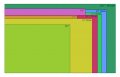

 119 x гост
119 x гост Уреди тему
Уреди тему